Payment Configuration
This section describes how to integrate third-party payment providers into your platform. Each provider has its own registration process and requires specific credentials to be configured.
Flouci
Flouci is a Tunisian payment provider that allows developers to initiate and track payments using their API.
1. Go to Flouci Developer Dashboard
- To create a Flouci developer account you should have a standard Flouci account first, you can create one by visiting app.flouci.com, then log in using your phone number and password.
- After entring your dashboard, on the top right corner click on your profile icon.
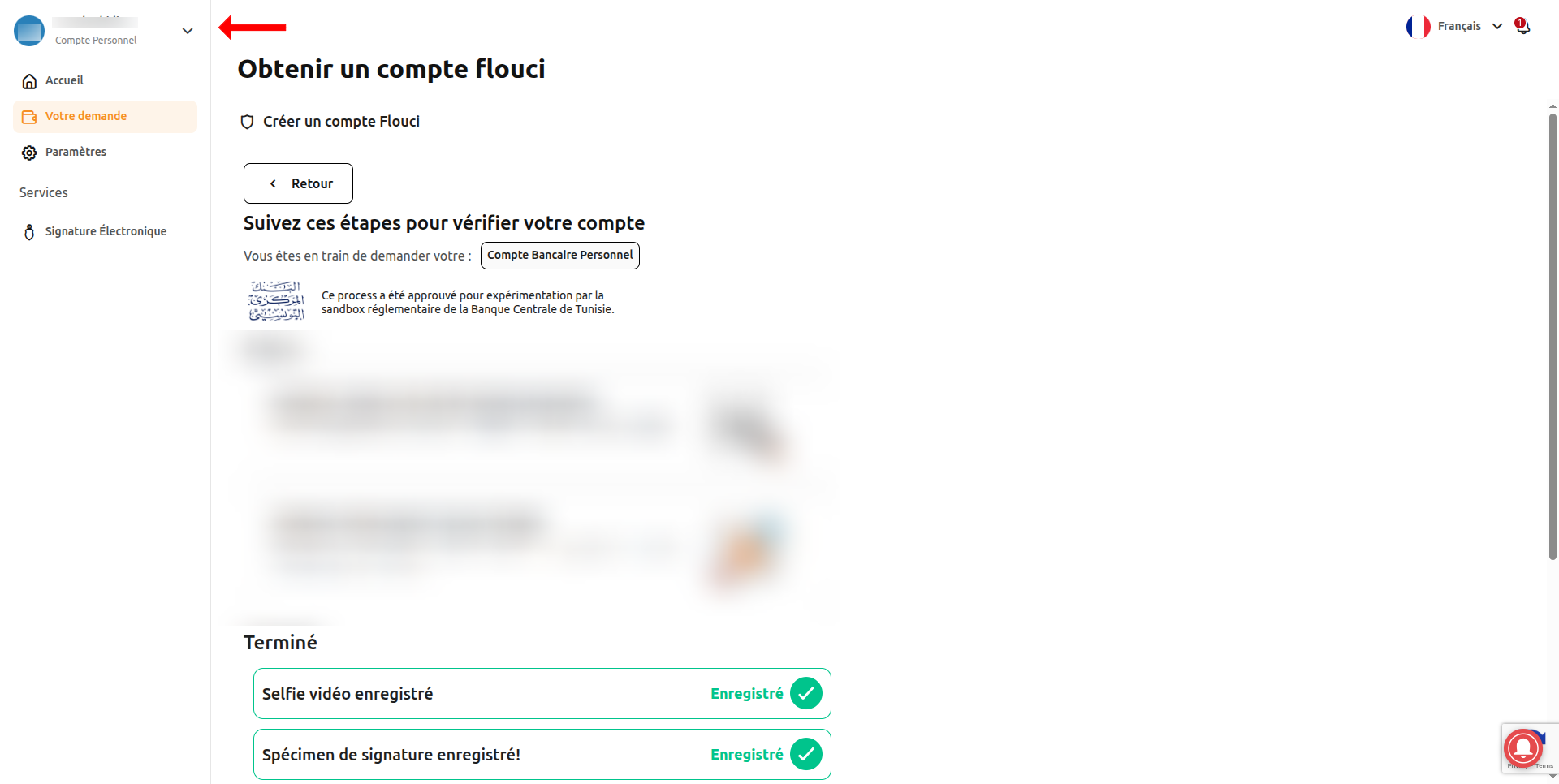
- A modal will open up to you, showing the available accounts you have. You will find the developer API section, this will let you pass to the Flouci Developer Portal: developers.flouci.com
- After creating your developer account, you can log in to the Flouci Developer Portal using your phone number and password, and you will be redirected to the developer dashboard.
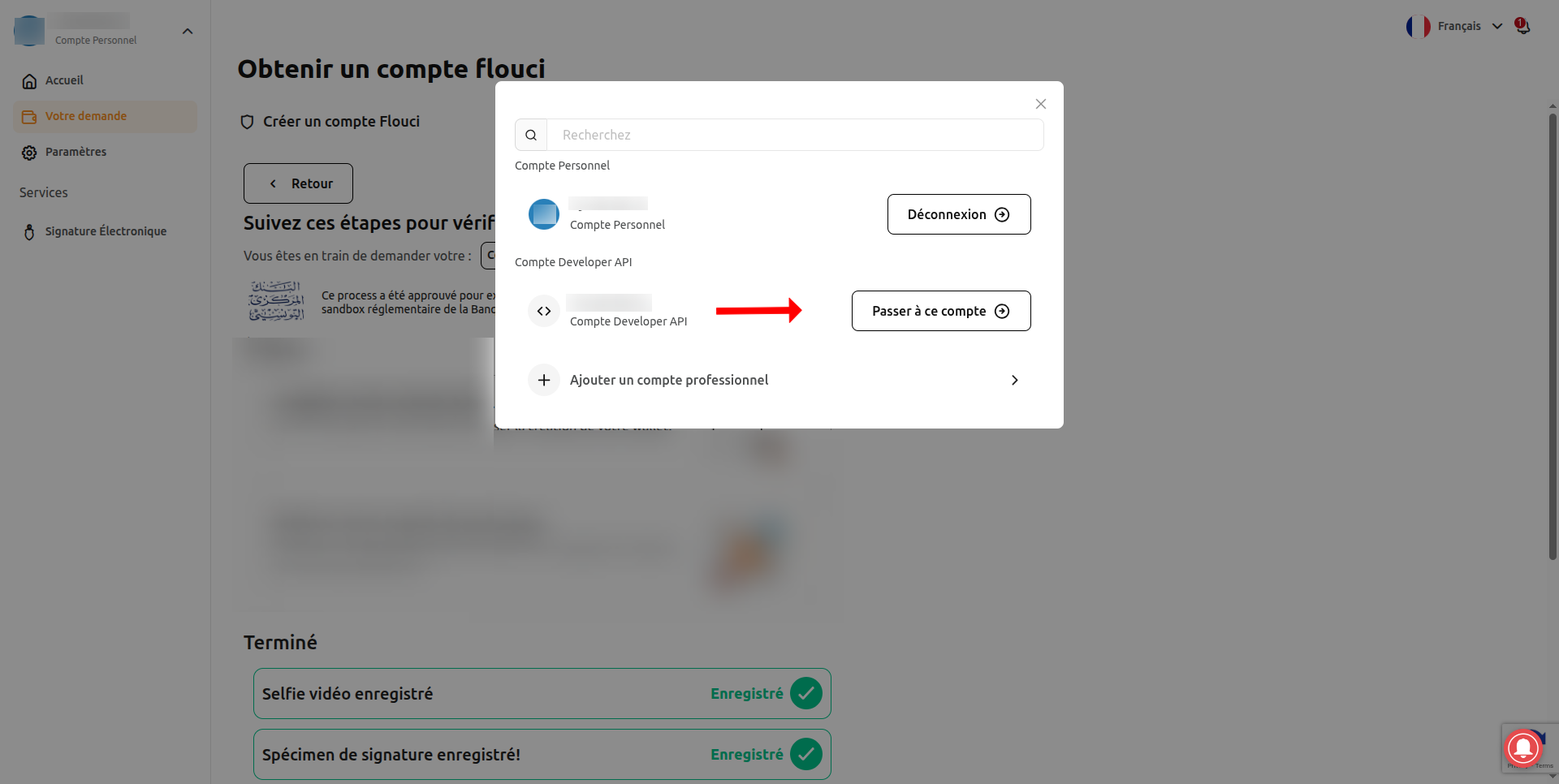
2. Flouci Applications (stores)
- The first thing you will notice is that there's already a TEST APP you can use to test your integration (after you finish your test intergration you can click on "New Application" to create an app for production integration).
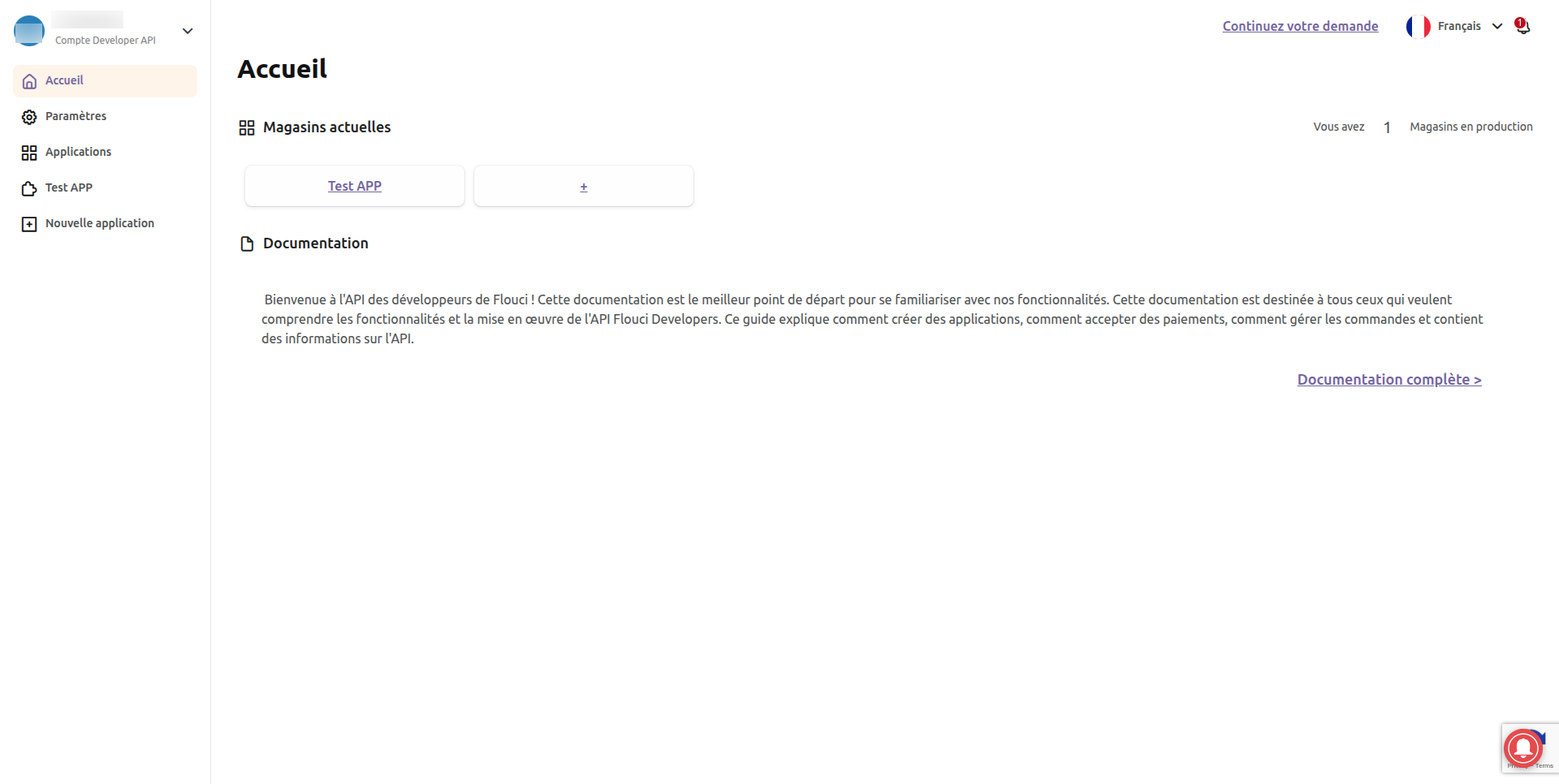
3. Retrieve Tokens
- To view credentials, you need to enter the app you want to use for intergration.
- You will notice that there are two tokens avaiable for you:
- Public token: This is the public key that you will use in your integration.
- Private token: This is the private key that you will use in your integration.
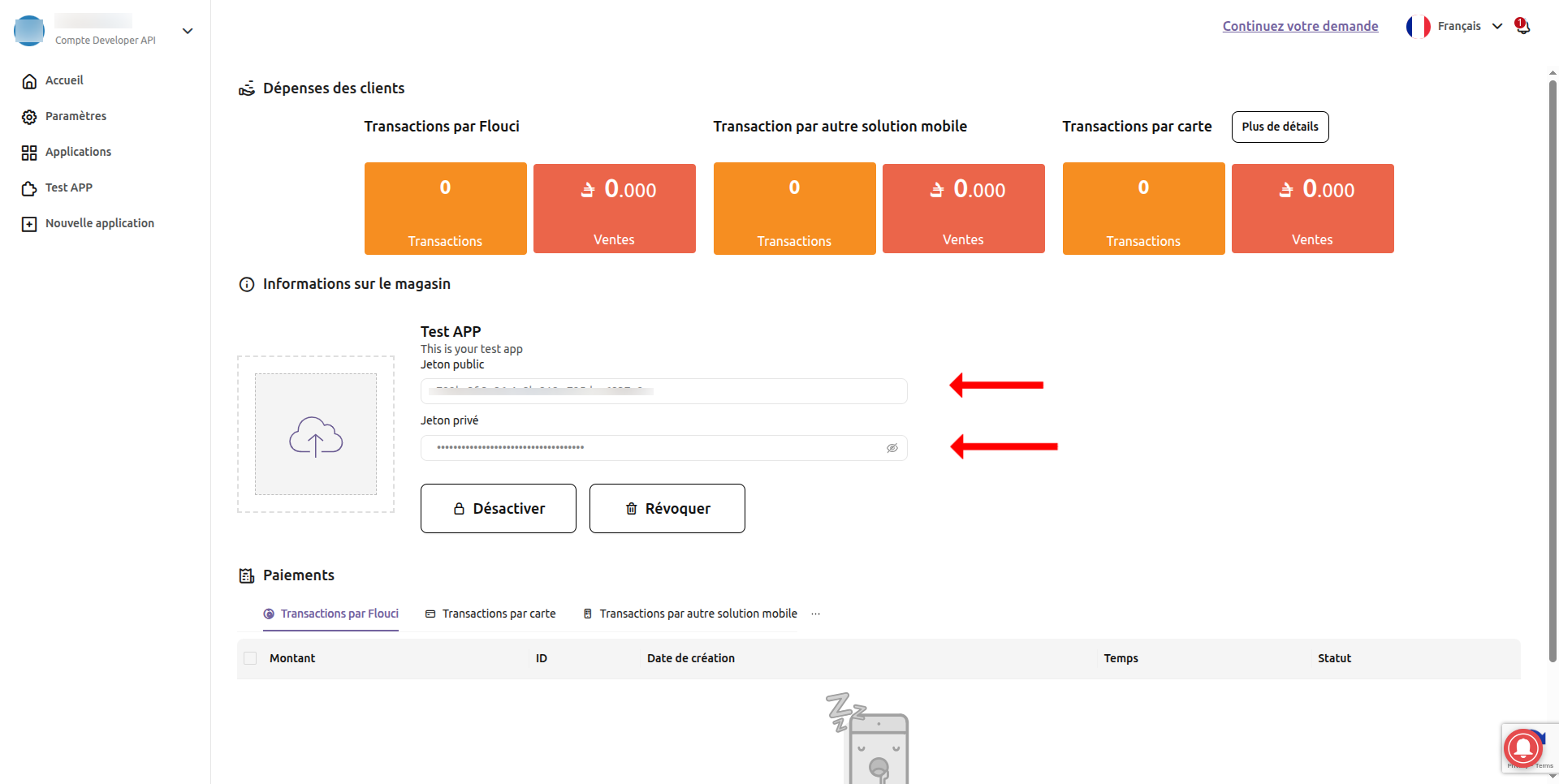
4. Configure Environment Variables
Set the following in your .env or deployment environment in the backend:
FLOUCI_APP_TOKEN→ Public TokenFLOUCI_APP_SECRET→ Private Token